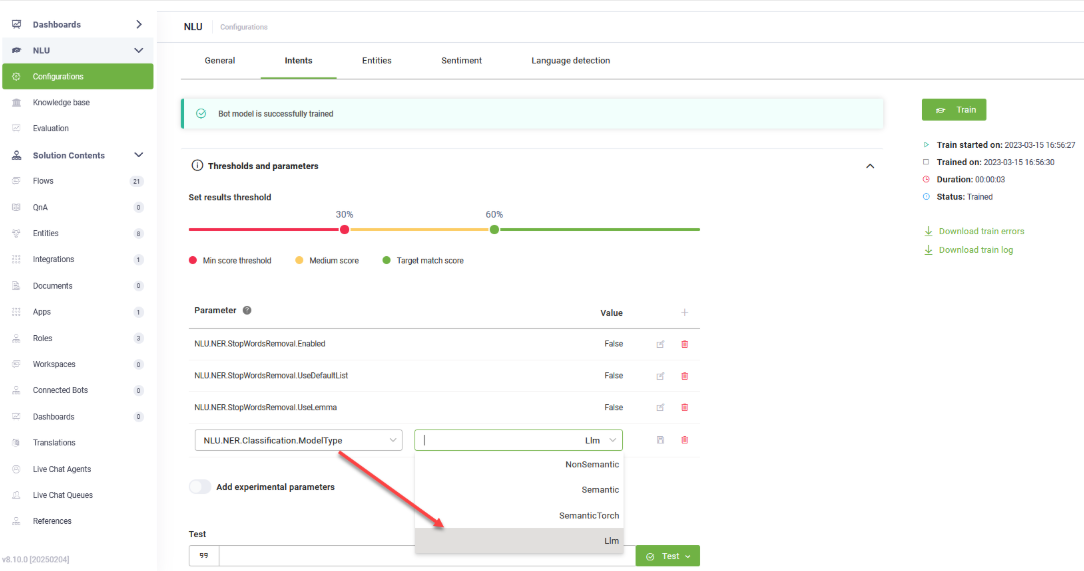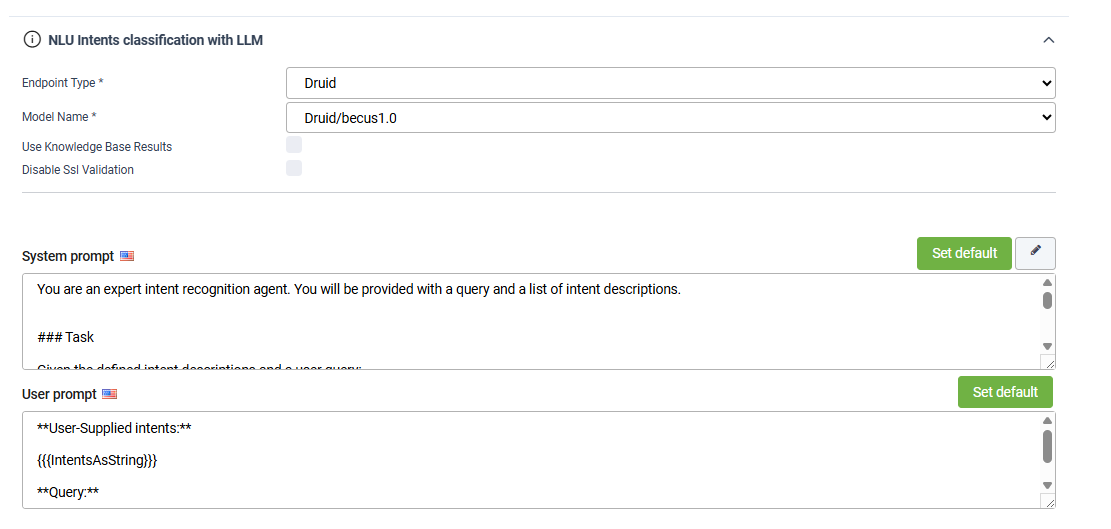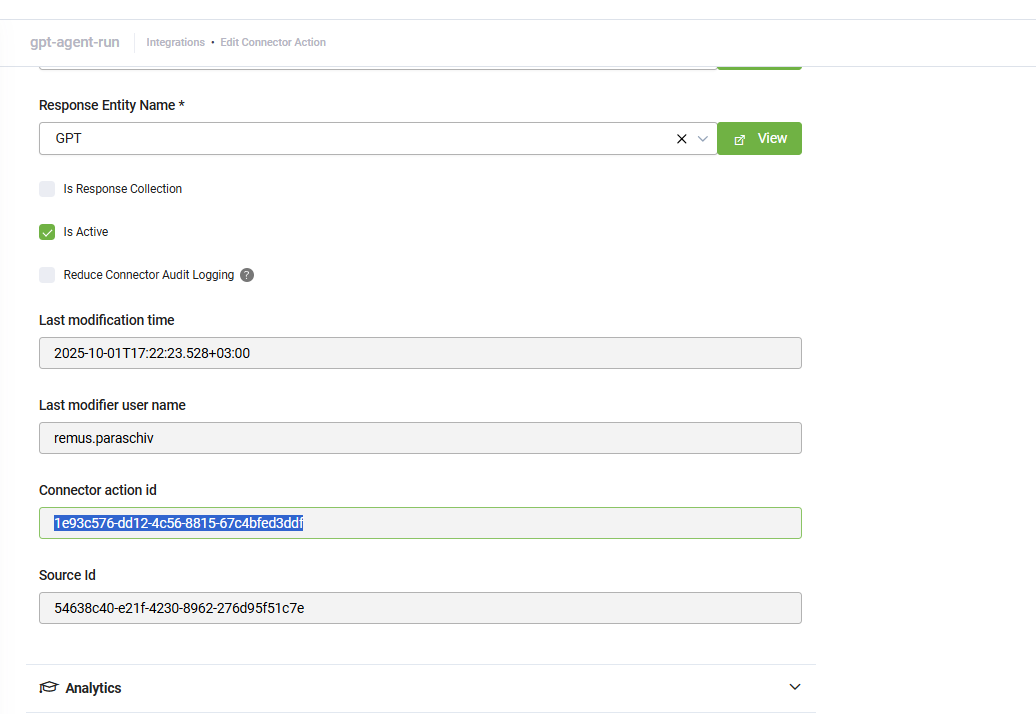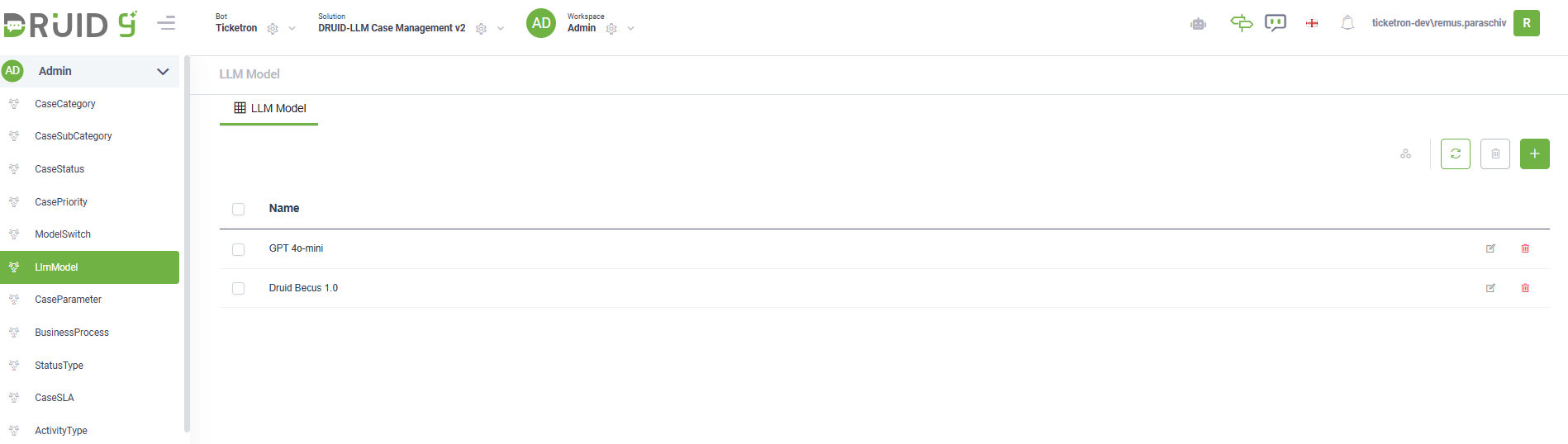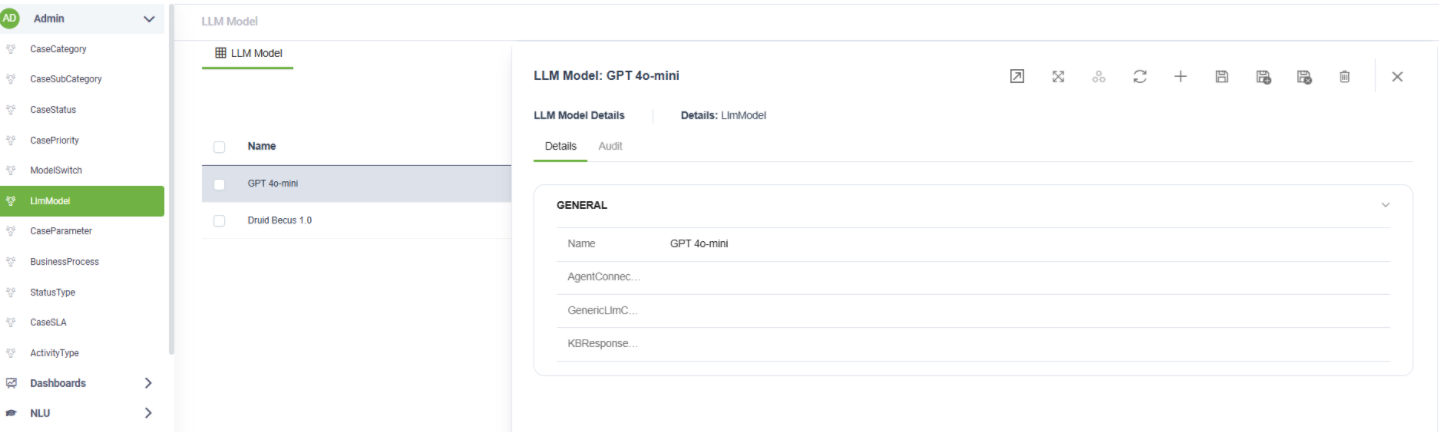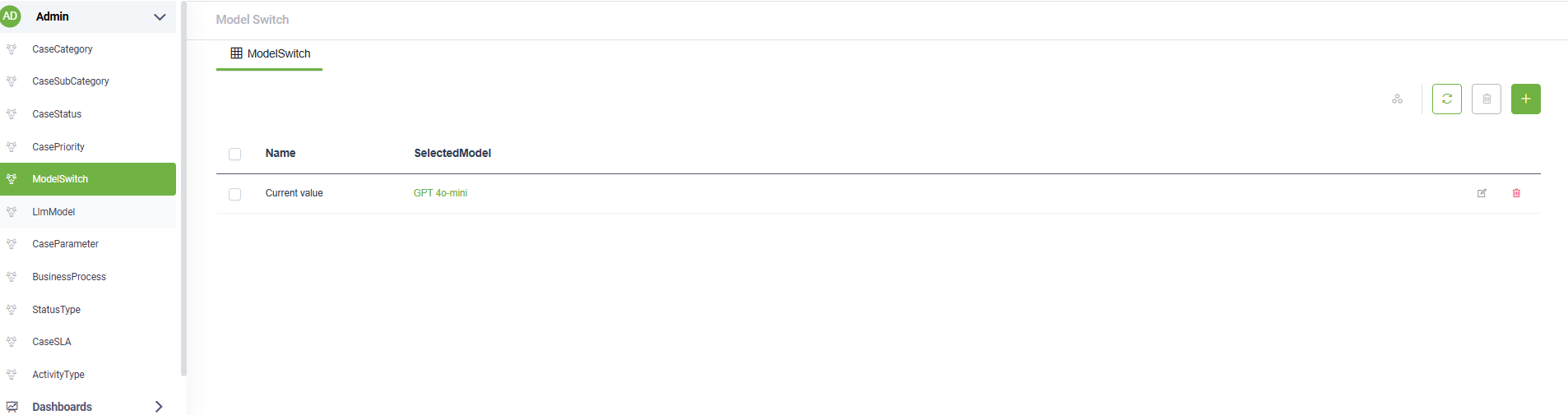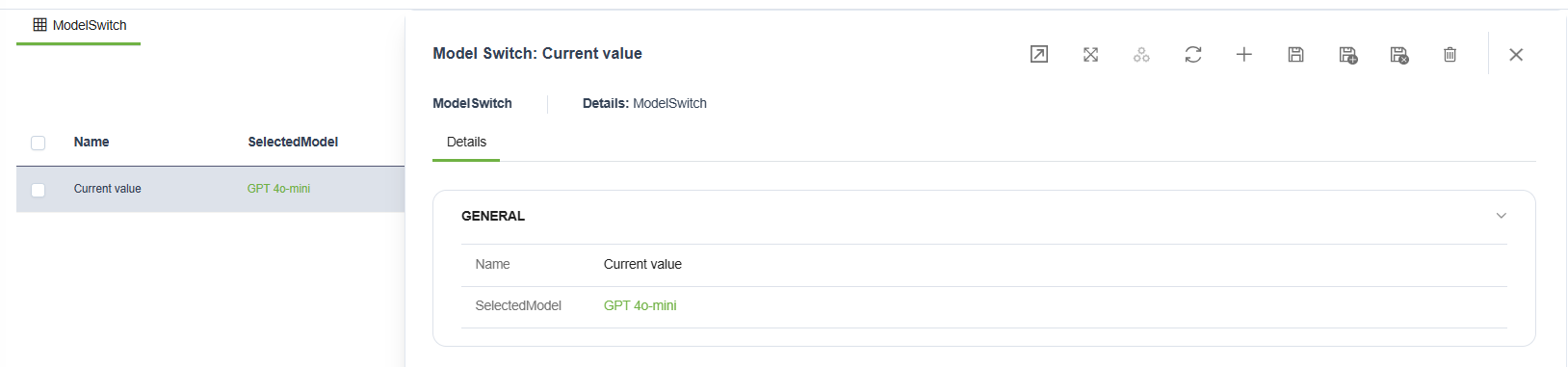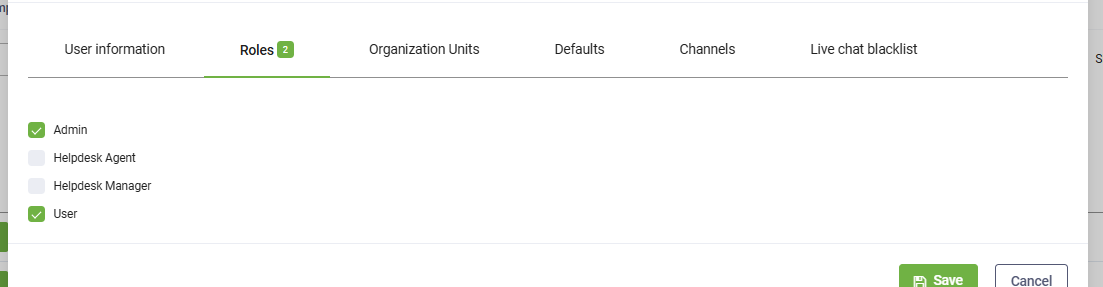Case Management Agentic Solution
Case Management Agentic Solution is a fully agentic business application built entirely on DRUID technology. Powered by DRUID's native LLMs like Becus and compatible with external models like GPT-4o mini, this solution delivers end-to-end support case creation and management through natural, conversational interactions.
This solution showcases DRUID's powerful orchestration capabilities, using a multi-agent architecture to manage the entire business process with enhanced flexibility, control, and security.
Customers and employees can:
- Create detailed support cases through a guided conversational process.
- Access and manage their existing cases to check status, add comments and close solved cases.
- Attach images to new or existing cases, stored securely in Azure Blob Storage.
- Receive instant potential solutions from an integrated Knowledge Base (KB) before a case is escalated.
- Interact in any language, while all case information is standardized and stored in English (or any other default bot language).
Helpdesk Agents and Managers can:
- Review all Cases, add comments (that are sent via email to customers or employees), close Cases and add new resolutions to the Bot Knowledge Base.
- Analyze Cases by Status, Categories and SLA compliance over custom time periods.
Key Components
This solution includes:
|
Component |
Description |
|---|---|
|
Backend Database |
Powered by Druid Data Services to store all case and user information. |
|
Human Agent and Manager Workspaces |
Comprehensive, role-based workspaces for Helpdesk staff. • Helpdesk Manager View: Provides unrestricted access to all workspace areas: Reporting, Cases, Contacts, Agents, and Queues for full oversight. • Helpdesk Agent View: Offers a focused interface with access limited to Cases and Contacts, streamlining case management tasks. |
|
Multi-Agent Orchestrator |
DRUID’s proprietary LLM-enabled NLU engine that analyzes user intent and routes the conversation to the appropriate specialized agent. |
|
Case Creation Agent |
A specialized agent that guides users through the process of creating a new case, collecting all necessary details. |
|
Case Management Agent |
A specialized agent that handles all user requests related to their existing cases. |
|
User Authentication Agent |
A specialized agent that handles user authentication by email address. |
|
Small Talk Agent |
A fallback agent designed to handle off-topic queries gracefully. |
|
Knowledge Base Integration |
An integrated KB with standard responses to resolve common issues automatically. |
|
LLM Apps (Becus & GPT-4o mini) |
Pre-configured LLM applications that power the agents. The solution can dynamically switch between them. |
|
Azure Blob Storage |
Secure cloud storage for handling image attachments for cases. |
|
Case Export to Excel |
Possibility to export filtered Cases to Excel for extended analysis or importing in other systems. |
Business Workflow
- User Interaction – The virtual assistant engages with users seeking support. It first identifies the user by matching them with an existing back-end account or creating a new one.
- Intent Routing – The orchestrator analyzes the user's request. Based on the intent, it passes control to either the Case Creation Agent, the Case Management Agent, or the Small Talk Agent.
- Case Creation – If creating a case, the assistant guides the user through the process, asking relevant questions to gather details like priority, category, and a full description. Users can also attach images.
- Automated Initial Response – After collecting all information, the assistant provides a potential solution based on standard topics from the Knowledge Base.
- Feedback & Escalation – The assistant asks if the provided answer was helpful. If not, it updates the case with a full interaction summary and escalates it for human review.
Reliability and LLM Retry Mechanism
To ensure a robust and uninterrupted user experience, the solution has a built-in retry mechanism. During any interaction that requires an LLM, if the primary model fails to respond due to a timeout or error, the system automatically retries the request using a pre-configured fallback LLM. This process is seamless to the user and guarantees business continuity.
Plug and Play Customization
This solution is designed to be "plug and play” but also highly adaptable. An administrator can easily tailor the core components of the ticketing system directly from the Admin Workspace without requiring any code changes. This allows you to quickly align the solution with your specific business processes.
You can modify:
- Case Statuses: Define your own case lifecycle stages (e.g., New, Awaiting Triage, Resolved).
- Queues & Agents: Create and manage agent queues and assign individual agents to them.
- Categories & Subcategories: Customize the case classification taxonomy to match your services.
- Parameters: Add or change the specific data fields that need to be collected for different case types.
- SLAs: Adjust the time intervals for first response and case closure to meet your business goals.
- Activity Types: Define the different types of interactions that can be logged in the activity stream.
Human Agent & User Collaboration Workflow
The solution provides a rich workspace where the interaction between human agents and users is logged effectively to resolve cases.
- Activities Stream: This is the core of the interaction. All communication, status changes, notes, and attachments from both the user (via the bot) and the agent are logged in a single, chronological stream. This provides a complete and transparent history of the case.
- Dynamic Case Statuses: Cases move through a clear lifecycle with various statuses (e.g., New, In Progress, Awaiting User Feedback, Closed), allowing agents to manage their queue efficiently.
- Image & File Uploads: Both users and agents can upload pictures or files directly to the case's activity stream, ensuring all relevant information is stored centrally.
- Automated SLAs: The system automatically tracks Service Level Agreements (SLAs) for critical metrics like first response time and case closure time, helping teams meet their performance targets.
- Reporting & Dashboards: Managers and agents have access to visual charts and dashboards to monitor cases volumes, resolution times, and overall team performance.
- Knowledge Base Integration: When resolving a case, an agent can choose to add their final response to the Knowledge Base, enriching the dataset for future automated resolutions.
Prerequisites
- Tenant Druid community (open new tenant here) or Druid subscription.
- A Druid bot. For information on how to create a bot, see Creating Druid Bots.
- API Resources enabled for Druid WebView and Druid Data Service.
- DRUID LLM API resources activated for Becus and GPT-4o mini.
- Azure subscription credentials for the Blob Storage service.
Configuring the Skill Template
To configure the skill template, follow these steps:
Step 1. Install the solution from the Solutions Library
Go to the Solutions Library, search for solution "Case Management Agentic Solution" and import it.
Wait until the import status shows as “Success”.
Step 2. Configure app connections
Go to solution Apps and configure the connections with your credentials. After you configure them, click Publish.
|
App |
Description |
Your details |
|---|---|---|
|
Druid_Sendgrid |
Used to send emails to users. |
SendGrid API key |
|
DRUID-SLM_Becus 1.0 |
Used for native LLM processing. |
This app uses DRUID-dedicated LLM resources. Get the claims and token from Administration > Druid Services. |
|
GPT-4o mini |
Used for external LLM processing. |
This app is provisioned by DRUID. Get the claims and token from Administration > Druid Services. |
|
Azure Blob Service |
Used for storing images attached to cases. |
Pre-configured, requires your Azure subscription details: Account Name and Account Key. |
|
KB-REST |
Allows the virtual assistant to add answers to the Knowledge Base. |
The username and password of a Druid user account. In the Base URL field, enter the url specific to your environment:
|
Step 3. Set up the bot special flows and enable KB usage
- Select the bot and click on Dialogue management.
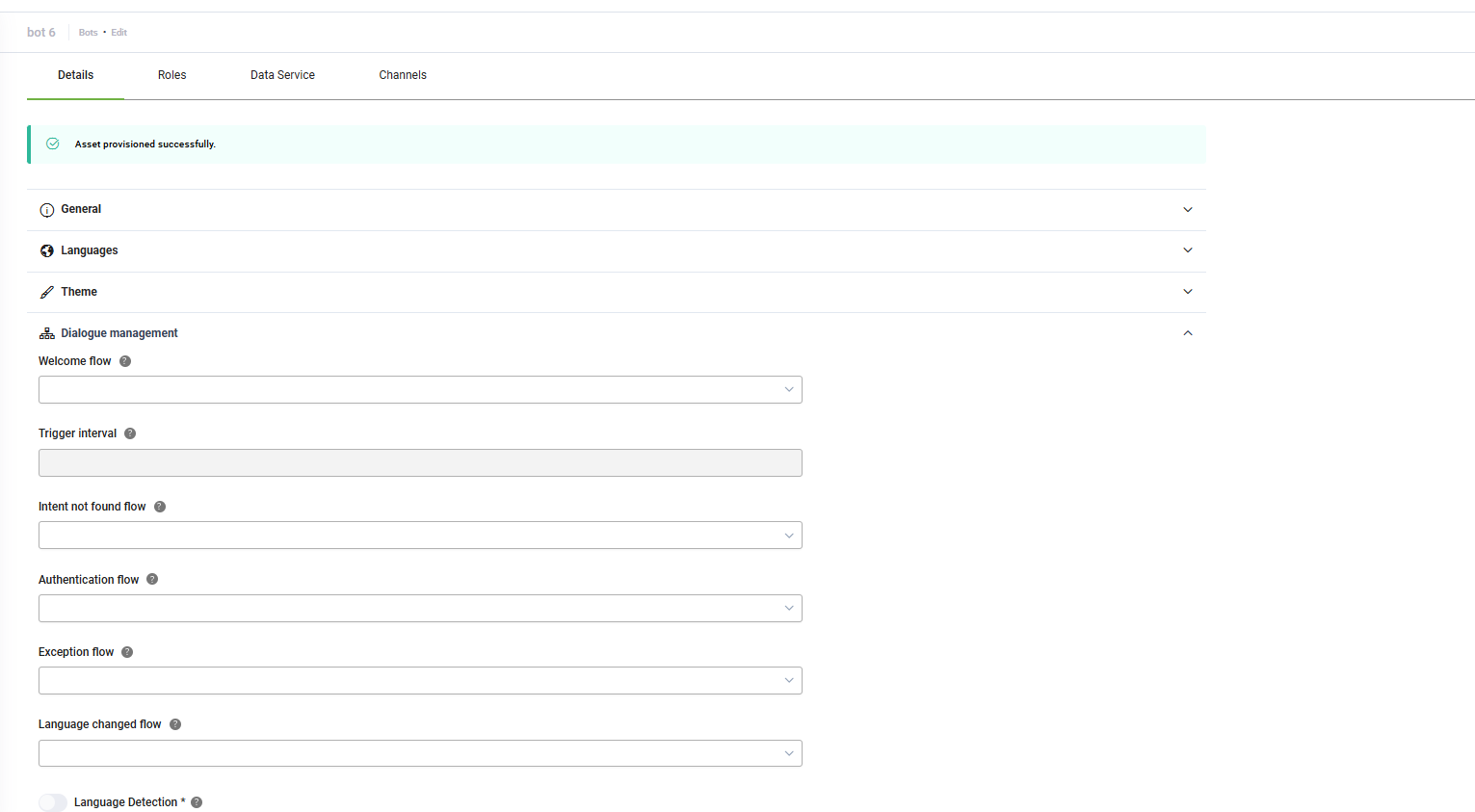
- In the Welcome flow field, select "welcome".
- In the Intent not found flow field, select “trigger-gpt-small-talk-agent”.
- Scroll down to Use Knowledge Base and enable it.
- Save your changes.
Step 4. Configure NLU Intents Classification with LLM
- Navigate to NLU > Configurations > Intents tab.
- Click on Thresholds and parameters.
- Add the NLU.NER.Classification.ModelType parameter and set it to LLM.
- In the expanded section, choose Druid for Endpoint Type and for Model Name you can choose between GPT 4o-mini or Becus.
- Click Set default for both prompts to auto-fill them.
- Click Save and train the bot.
Step 5. Prepare the standard answer Knowledge Base
- Navigate to NLU > Knowledge Base.
- Click the Add new button.
- Enter the data source Name exactly as: "Ticket Management Standard KB".
- Choose Structured Documents as the data source Type.
- Upload the sample Excel file or your own set of standard answers.
- Set the Min score threshold to 30 and Target match score to 60.
- Click Create, then Extract, and finally Train the new data source.
Step 6. Run database setup workflow
Open a new web chat with the bot. This will trigger the database setup workflow automatically, adding all necessary LLM prompts and demo data to the operational database.
Step 7. Configure LLM Model Connectors
Navigate to Integrations to find the provisioned connectors for Druid Becus and GPT-4o mini.
For each integration, copy its unique Connector action ID.
Go to the Admin Workspace and select the LlmModel entity.
For each LLM record (Becus and GPT-4o mini), paste the corresponding Connector action IDs into the following fields:
For Becus:
- AgentConnectorId: Paste the ID from the DRUID-SLM-agent-run integration.
- GenericLlmConnectorId: Paste the ID from the DRUID-SLM-generic-connector integration.
- KBResponseConnectorId: Paste the ID from the DRUID-SLM-KB-response integration.
For GPT-4o mini:
- AgentConnectorId: Paste the ID from the gpt-agent-run integration.
- GenericLlmConnectorId: Paste the ID from the GPT-generic-connector integration.
- KBResponseConnectorId: Paste the ID from the GPT-provide-KB-response integration.
Step 8. Select the Active LLM
The solution uses a ModelSwitch variable to determine which LLM is active. By default, it is set to GPT-4o mini. To change it:
- From the Admin Workspace menu, select ModelSwitch.
- In the ModelSwitch view, click on the Current Value record. The Current Value form opens.
- From the SelectedModel field, select the desired LLM (e.g., Becus).
- Click the Save & close icon at the top-right corner of the page.
Step 9. Associate DRUID Users with Helpdesk Roles
For an agent to access the Helpdesk Dashboard workspace and all its functionality, their DRUID platform account must be linked to a corresponding agent profile within the solution.
First, ensure a Helpdesk Agent record exists for the user. In the Helpdesk Dashboard workspace, go to HelpdeskAgent entity and create an agent record using the same email address as the person's DRUID platform login.
Next, assign the necessary platform roles to the DRUID user account:
- Helpdesk Agent: Assign this role for standard agent access (views for Cases and Contacts).
- Helpdesk Manager: Assign this role for full administrative access (views for Reporting, Cases, Contacts, Agents, and Queues).
The user can now log in to the workspace with the permissions defined by their assigned role.
Running the Solution
Start a conversation with the assistant. Examples:
- “I need to open a support case.” (triggers the Ticket Creation Agent)
- “I want to check one of my cases” (triggers the Ticket Management Agent)